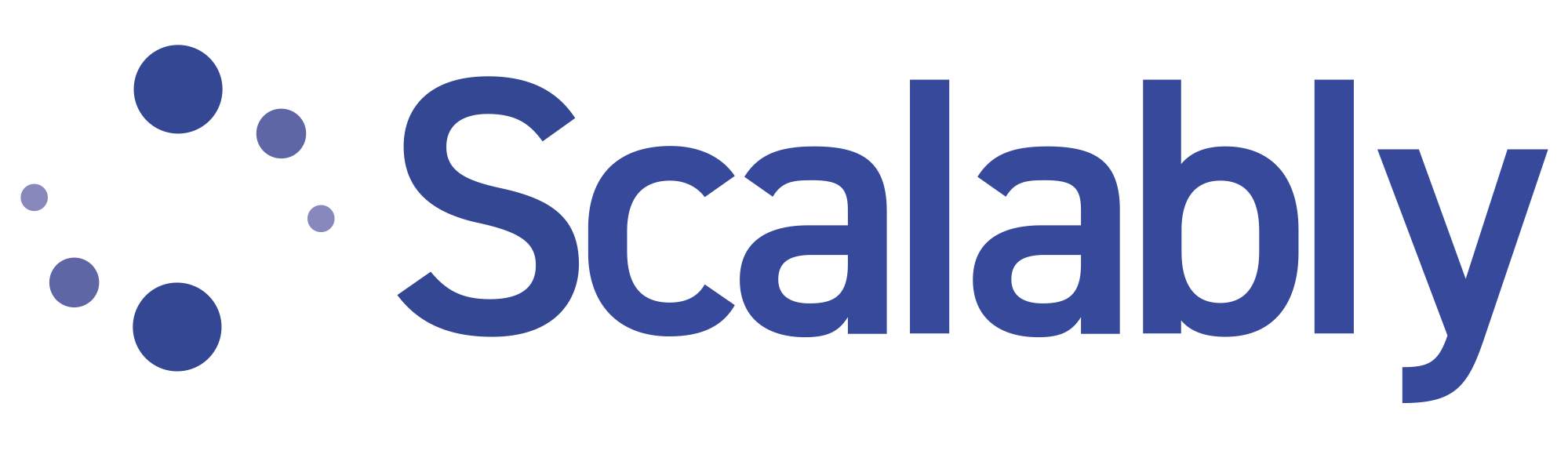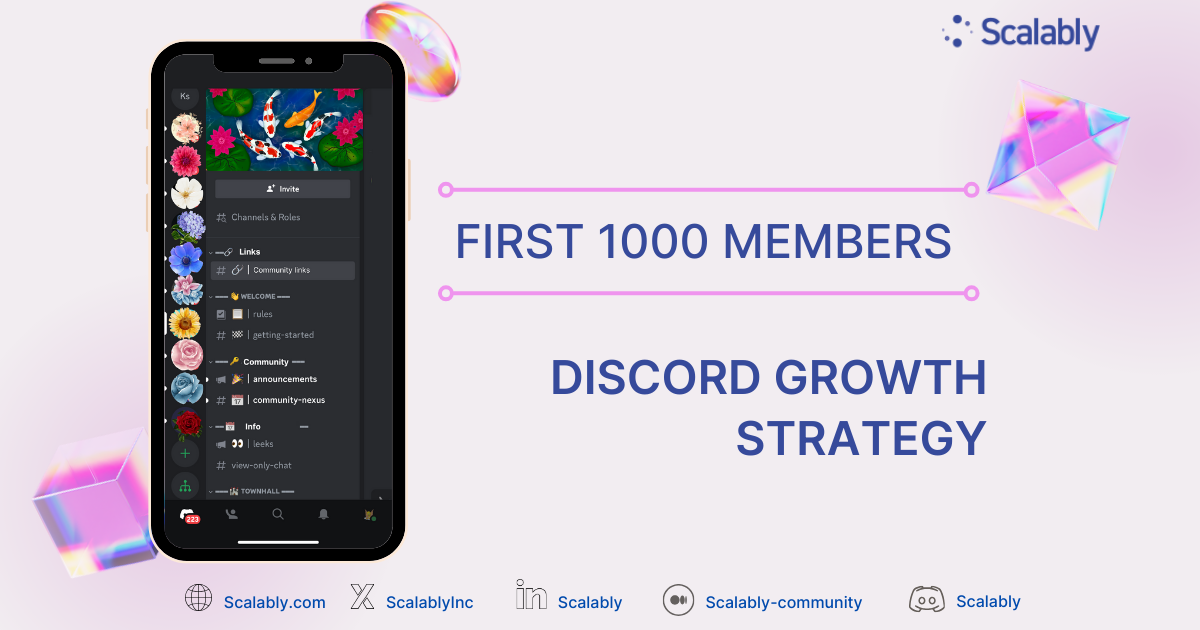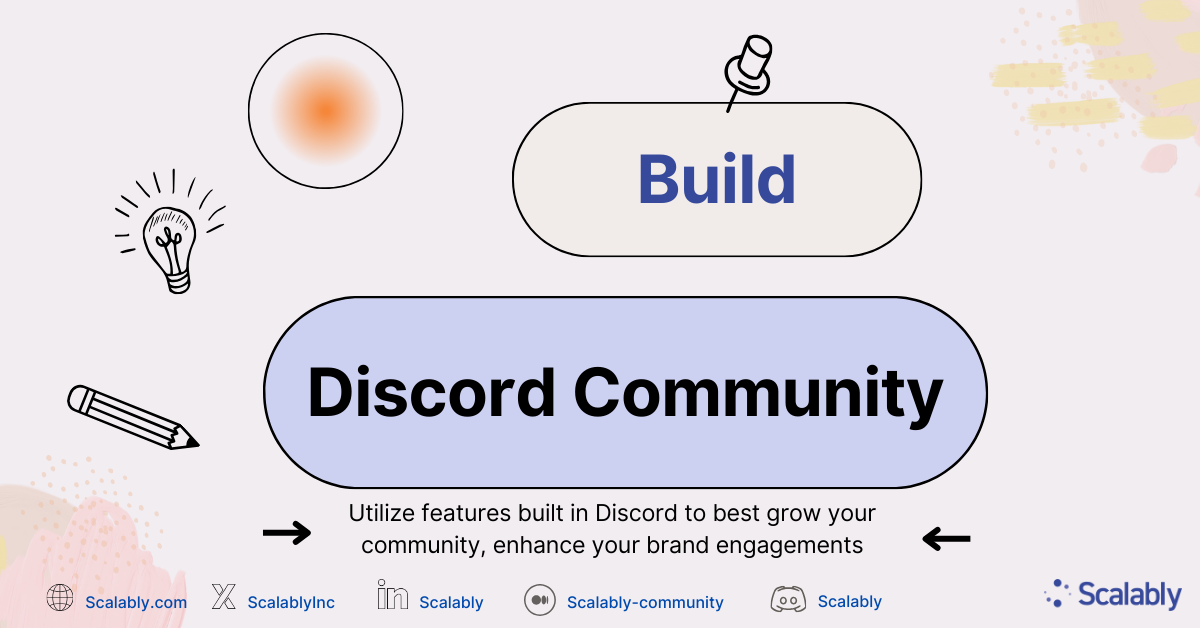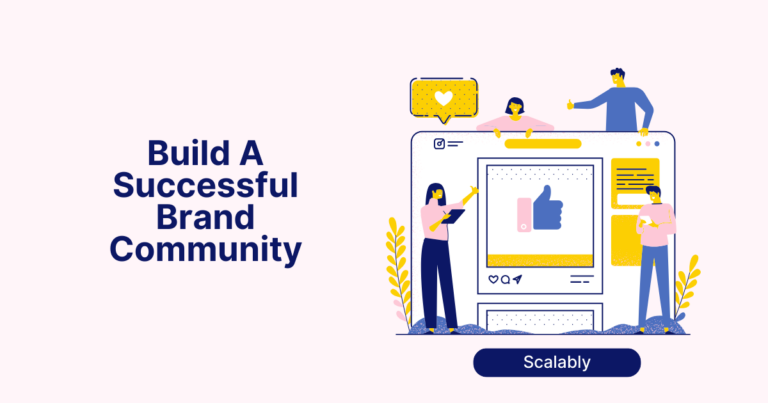Guide to Build Community for Your Brand on Discord
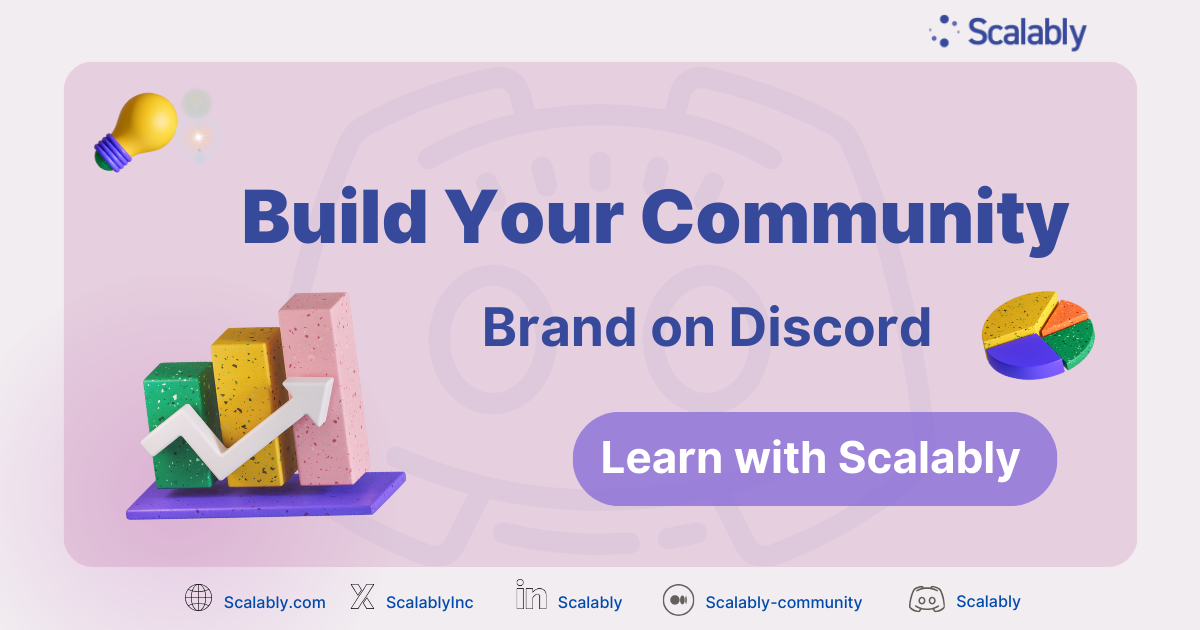
Discord is one of many Social Platforms, Social Network Services (SNSs) that you can use to create a place for your community to interact. Understanding your brand’s target audiences and customers is the key to succesfully build a community for your brand.
Know your brand’s needs & Know your customers
A Discord Server can host 250,000 to 500,000 members, with up to 500 channels and 50 categories. Hence, it’s a useful platform for both B2B or B2C businesses to structure the topic discussion for the community.
For the knowledge-base community, Discord allows users to search for historical information without any limitation. This message archive feature is a great help to build data oriented channels which all members on the servers can have the access to, in accordance to their assigned roles and permissions.
Discord is a great alternative for other voice message & video call services. Users can communicate not only by chatting, but also by voice and video messaging on the platform. Your brand can host a live-community voice call with hundreds to thousands of participants.
NFT Discord Servers are crypto-supported community targets to web 3 users. Some well known ones are r/NFT, Rarible, OpenSea, Bored Ape Yacht, Club Azuki. On Discord, members can freely discuss and share information, obtain servers owners’ special offers, get updated news and receive guidance from business customer service teams.
Know your purposes
Before you create a Discord community for your brands, clarify your purposes, whether you want to have better customer support, great channels to receive on time feedback or sharing constructive data libraries to your target audiences.
Your community purposes could be, but not limited to the followings:
- Foster connections among customers
- Disseminate brand-related news
- Provide personalize and sense of human touch in the community
- Cultivate brand loyalty
- Dispense instructional content and provide assistance for your product and services
- Craft pecks for your community members
Steps to create Discord Server and Channels
Add a Discord Server
To initiate a Discord Server, select the plus symbol located below your server icons on the left-hand side of your screen.
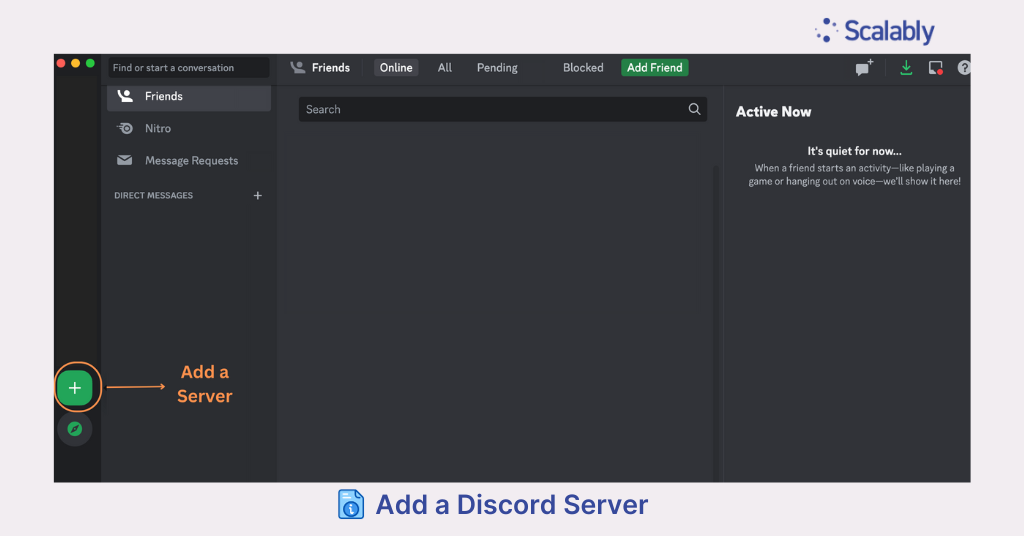
Create your own Discord Server or choose from templates
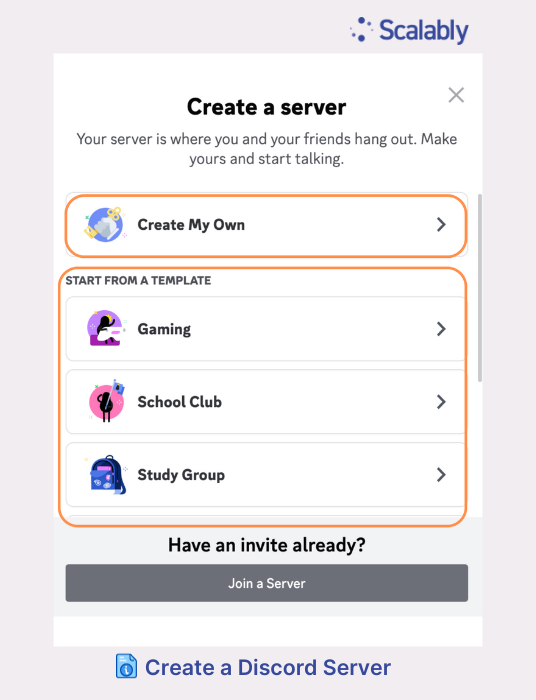
Setup Discord Server
After that, Discord asks if you want to set up the server ‘ For a club or community ‘ or ‘ For me and my friends ‘. You can skip this step by clicking on ‘ skip this question ‘.
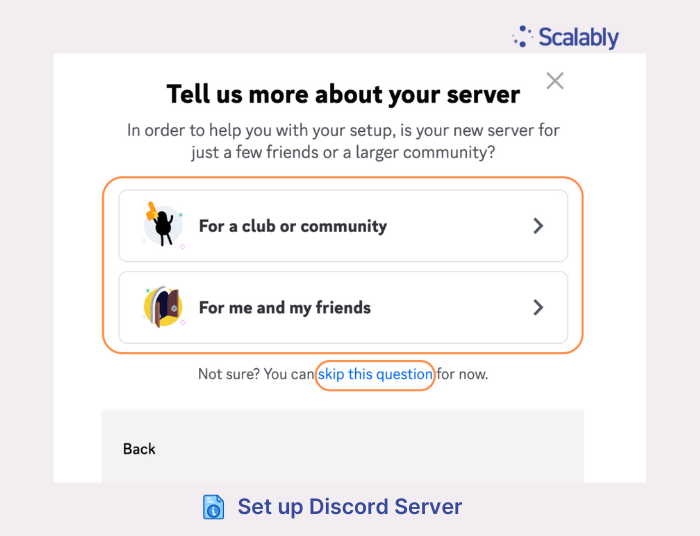
Give a name and photo to your Discord Server
Name your server and choose an image that represents your brand.

Welcome to new Discord Server
Now you can invite friends, send messages or add the first app to your Discord Server.
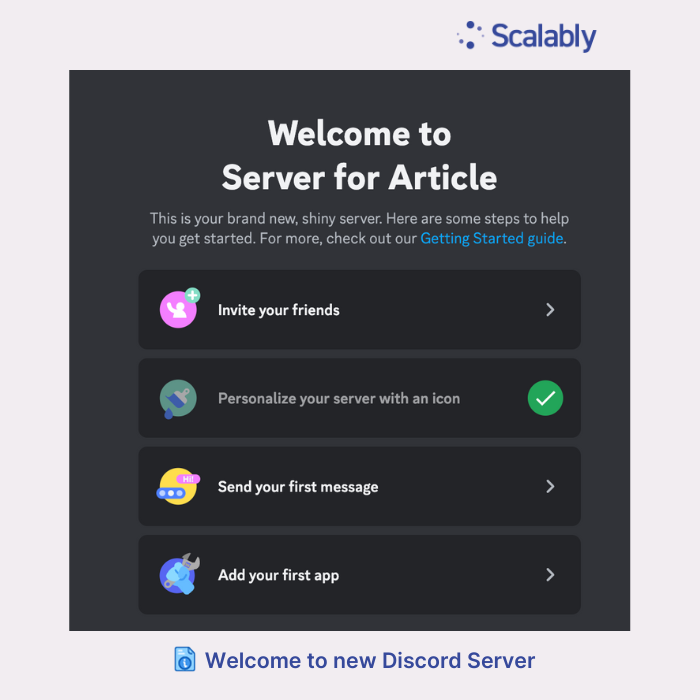
Add Channels to your Discord Server
Plan and know what you want to build for your community. Text channels allow members to send messages and images. Voice channels let your community send voice or video messages.
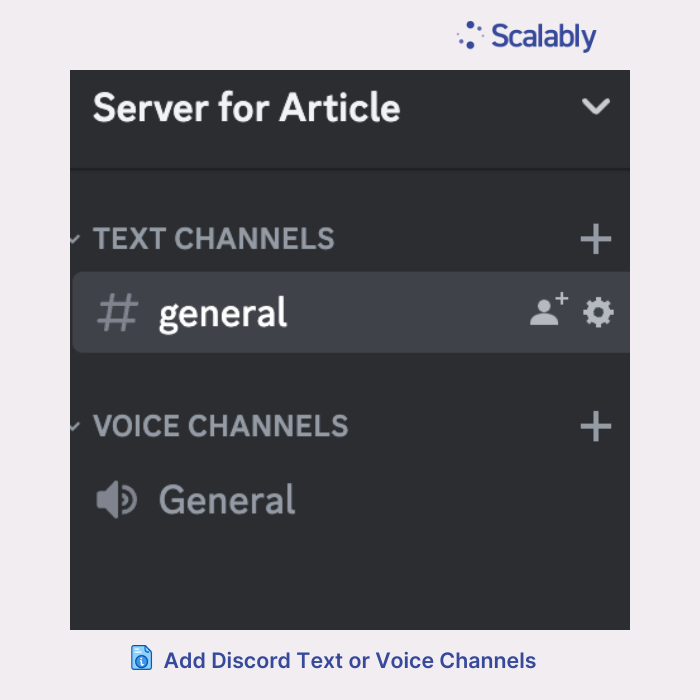
Set up your community rules
Prepare and write down your Discord community rules to create a happy, value oriented community for your brand.
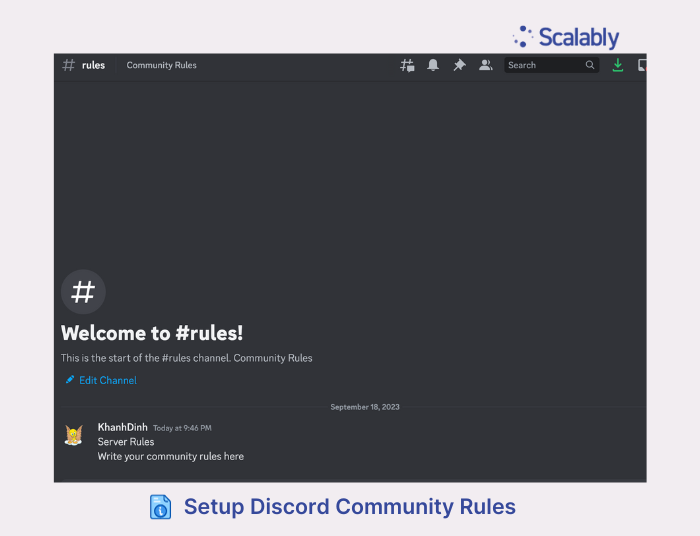
Let people join your community
Now you can start inviting people to join your Discord Server. Click the arrow positioned next to your server name in the upper-right corner, then opt for Invite People, or you can simply copy the Invite link to share your Community Server.
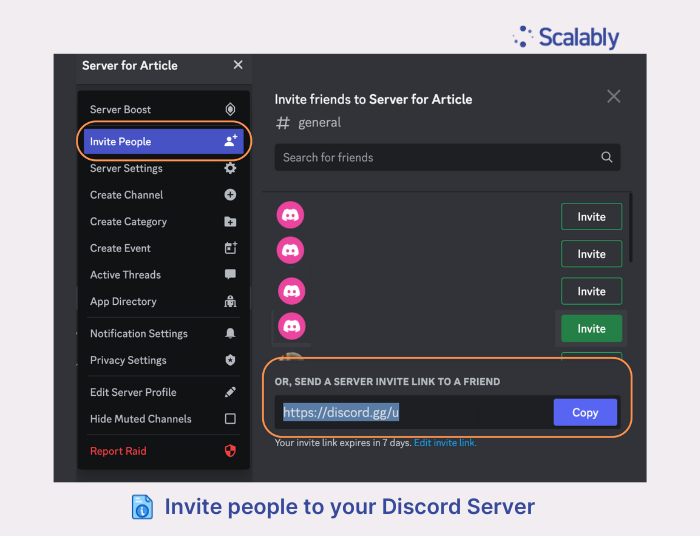
Last but not least, update your Community Channels with informative knowledge and foster a place to share knowledge, trends, news amongst like-minded community members!
Read more about Scalably and join our network & community:
Scalably Website: https://scalably.com/
Scalably Twitter: https://twitter.com/ScalablyInc
Scalably Discord: https://discord.gg/DwSbs59CuR
Scalably LinkedIn: https://www.linkedin.com/company/scalably/
Scalably Medium: https://medium.com/scalably-community